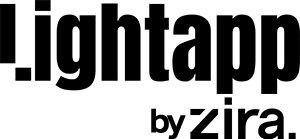HOW TO
Connect to SCE
STEP 1 - Log in to your SCE account on www.sce.com
STEP 2 - Click “Your Account” then proceed to the “Data Sharing & Download” tab
STEP 3 - Allow 3rd-party access by clicking “Authorize” under “Greenbutton Connect My Data.”
STEP 4 - Under “My Data Shares” select “Authorize a Third Party.”
STEP 5 - Share your SCE data and type “Lightapp Inc.” in the search bar.
STEP 6 - A green checkmark should appear by the selection. Hit “Save” on the top right corner
STEP 7 - Authorize SCE to share all data types.
STEP 8 - Make sure you select “monthly” on all the available options
STEP 8 - Select “I agree to authorize” and submit.
STEP 9 - You will. be redirected to Lightapp to register.
STEP 10 - Enter you Zira username and password on Lightapp
STEP 11 - You will be redirected to the following page click continue